David’s Affiliate Advertisements
Recent Revisions
Kokoweef Peak Underground River of Gold & Exploratory Mines, California webpages
***
Kokoweef Peak, Underground River of Gold & Exploratory Mines, California Videos, Informative Website’s & Forum’s Quick Access URL Links Directory
8-24-2022 repaired this URL link; added minor revisions and new text to the Quick Editor Comments; Quick Editor’s Comments are in the upper webpage’s text area; was 6-9-2021
*
Kokoweef Peak Underground River of Gold & Exploratory Mines, California Videos, Page 1 of 1
8-24-2022 repaired this URL link; was 7-2-2021
*
Kokoweef Peak, Underground River of Gold & Exploratory Mines, California Informative Website’s & Forum’s URL Links, Page 1 of 1
8-24-2022 repaired this URL link; was 7-11-2021
Lost Dutchman Gold Mine, Arizona webpages
***
Lost Dutchman Gold Mine, The Peralta Stones Maps, Goldfield, Superstition Wilderness, & Dr. Thorne, Arizona Comprehensive Directory
8-18-2022 & 8-17-2022 repaired 6-URL links & more will be repaired; was 11-23-2021
8-23-2022
*
Lost Dutchman Gold Mine Videos, Page 1 of 3
8-18-2022 repaired this link; was 6-28-2021
*
Lost Dutchman Gold Mine Videos, Page 2 of 3
8-18-2022 repaired this link; was 6-23-2021
*
Lost Dutchman Gold Mine Videos, Page 3 of 3
8-18-2022 repaired this link; was 6-23-2021
*
Lost Dutchman Gold Mine Informative Website’s URL Links, Page 1 of 2
8-18-2022 repaired this link; was 6-24-2021
*
Lost Dutchman Gold Mine Informative Website’s URL Links, Page 2 of 2
8-18-2022 repaired this link; was 6-25-2021
*
Editor’s Comments – Jacob Waltz, Lost Dutchman, Phoenix, Arizona, Page 1 of 1
8-18-2022 repaired this link; was 11-29-2021
*
Facebook Group for: Editor’s Comments – Jacob Waltz, Lost Dutchman, Phoenix, Arizona
11-29-2021
Goldfield, Arizona probable area of Lost Dutchman Gold Mine? webpages
Repaired URL links on 4-wepages below: 8-23-2022
***
Goldfield, Arizona probable area of “Lost Dutchman Gold Mine?”
8-23-2022 repaired this link; was 8-17-2021
*
Goldfield, Arizona Ghost Town Informative Website’s URL Links
8-23-2022 repaired this link; was 3-25-2022
*
Editor’s Comments – Goldfield, Arizona probable area of Lost Dutchman Gold Mine?, Page 1 of 1
8-23-2022 repaired this link; was 11-29-2022
*
Facebook Group for: Editor’s Comments – Goldfield, Arizona probable area of Lost Dutchman Gold
11-29-2021
***
Slumach’s Gold, British Columbia, Canada webpages
8-16-2002 repaired URL links on 7-wepages below:
***
Slumach’s Gold, British Columbia, Canada Videos, Informative Website’s & Forum’s and Editor’s Comments’ Quick Access URL Links Directory
8-16-2022; repaired the 5-URL links to the webpages; was 6-6-2021
*
Slumach’s Gold, British Columbia, Canada Videos, Page 1 of 3
8-16-2022 repaired the URL link; was 5-29-2021
*
Slumach’s Gold, British Columbia, Canada” Videos, Page 2 of 3
8-16-2022 repaired URL link; was 5-29-2021
*
Slumach’s Gold, British Columbia, Canada Videos, Page 3 of 3
8-16-2022 repaired URL link; was 5-27-2021
*
Slumach’s Gold, British Columbia, Canada Informative Website’s & Forum’s URL Links, Page 1 of 1
8-16-2022; repaired the URL link; was 8-1-2021
*
Editor’s Comments – Slumach’s Gold, British Columbia, Canada, Page 1 of 1
8-16-2022 repaired the URL link; was 7-29-2021 Continuing final reviews
*
Facebook Group for: Editor’s Comments – Slumach’s Gold, British Columbia, Canada, Page 1 of 1
11-26-2021
>>>>>>>>>>>>>>>>>>>>>
Installed Theme Hunk “Top Store” WordPress theme
11-5-2020
What’s new on Treasure-Hunting-Information.com? Page 1 of 3
1-9-2022
https:// is enabled on my 5-websites
6-16-2021
*
Some webpages require additional loading time to view YouTube.com videos. YouTube.com changed the embed HTML codes so many videos posted before 2018 or so, may not be viewable until replacements to the video’s embed codes are used with the latest YouTube.com video embed versions.
12-10-2021
*
An improvement to this website, now is hosted on a VPS 4-CPU & 16GB ram hosting plan. Added another 8GB ram to the existing 8GB ram. (I will not reveal my hosting service that I use).
12-29-2021
*
Website Software I Presently Use
12-5-2021
*
Browser Problems? Microsoft Windows 10 and 7 OS Tips-Part I, II and III
5-24-2021
*
11-24-2021
*
Getting Internet Traffic to my website
6-29-2021
Treasure DVD, VHS Videos for sale and YouTube.com Video’s Links, World-Wide, A thru C
5-1-2022
Is being updated, the last major revisions prior to these current revisions was in 2015.
Also the Amazon image advertisements are being phased out by Amazon.com. Adding new Amazon.com advertisement links, additional new websites’ links, updating the webpage with new links, removing old links and found new information, etc. Also adding links to YouTube.com Treasure channels with many free to view videos.
Meteorite Hunting, Collecting Video Index
7-13-2022; 1-7-2022
*
Hunting for Meteorites and Collecting Meteorites Videos, Page 1 of 2
7-13-2022; 1-5-2022
*
Hunting for Meteorites and Collecting Meteorites Videos, Page 2 of 2
7-13-2023; 1-5-2022
*
Identifying Meteorites Videos
7-13-2023; 1-7-2022
Getting Started with Treasure Hunting Activities
1-11-2022
*
Join a Treasure, Treasure Hunting & Rocks, Gems and Minerals & Authentic Artifacts Message Boards and/or Forums
1-12-2022
Added 2-LDM Forum links
*
Join “Gold Prospectors Association of America – GPAA”
1-15-2022
*
Join a “Treasure Hunting Club and/or Metal Detecting Club” in your region
1-11-2022
*
Join a Artifacts Forum
12-10-2021
*
Join a Rock, Gem & Mineral Collecting Club
1-11-2022
The Peralta Stones Maps, Arizona webpages
* * *
Lost Dutchman Gold Mine; The Peralta Stones Maps; Goldfield; Superstition Wilderness; & Dr. Thorne, Arizona Comprehensive Directory
8-18-2022; was 8-17-2022; was 11-23-2021; was 8-4-2021
This Directory has The Peralta Stones Maps, Arizona webpages with URL Links
*
The Peralta Stones Maps Videos, Page 1 of 2
6-23-2021
*
The Peralta Stones Maps Videos, Page 2 of 2
6-23-2021
*
The Peralta Stones Maps Informative Website’s URL Links, Page 1 of 2
6-24-2021
Peg Leg’s Lost Gold Mine, California webpages
***
Peg Leg’s Lost Gold Mine, California Videos, Informative Website’s & Forum’s Quick Access URL Links Directory
6-7-2021
Quick Editor’s Comments are in the upper webpage’s text area
*
Peg Leg’s Lost Gold Mine, California Videos, Page 1 of 1
6-2-2021
*
Peg Leg’s Lost Gold Mine, California Informative Website’s & Forum’s URL Links, Page 1 of 1
6-7-2021
Treasure Hunting Book Sources
1-21-2021
Treasure Magazine Sources
1-22-2021
Treasure Magazines for Sale
1-22-2021
Treasure, Treasure Hunting & Rocks, Gems and Minerals & Authentic Artifacts Message Boards and/or Forums
1-29-2021
Scribd.com, etc. Treasure Hunting Articles, Newsletters & More
1-26-2021
Old Mines – Historical & Operating – USA Videos index
11-6-2020
***
Alaska Mines (Historical and Operating) Videos sub-index
11-23-2020
*
McCarthy-Kennecott Copper Mines, National Park Service, Alaska Videos, Page 1 of 3
11-25-2020
*
McCarthy-Kennecott Copper Mines, National Park Service, Alaska Videos, Page 2 of 3
11-25-2020
*
McCarthy-Kennecott Copper Mines, National Park Service, Alaska Videos, Page 3 of 3
11-25-2020
Arizona Mines (Historical and Operating) Videos
10-7-2020
California Mines (Historical and Operating) Videos
4-20-2020
Colorado Mines (Historical and Operating) Videos
6-6-2020
Big Gold Nuggets Found! Videos & Informative URL Links Index
6-10-2021
Recommended Websites
- Dave McCracken – The New 49’ers website
- Workman’s Books website
- Floyd Mann – Facebook webpage
- Franks Pandozzi’s Legend of America website
- James Fariello’s Facebook – Treasure Hunting Library webpage
- Roy Roush’s The Knights of the Golden Circle website
- Utah Treasure Hunting Legends, Ghost Stories and Pictures video
- Menu Item
Lost Dutchman Mine Maps
- Lost Dutchman Mine Maps
- Lost Dutchman Gold Mine Maps # 1 through # 10
- Lost Dutchman Gold Mine Maps # 11 through # 20
- Lost Dutchman Gold Mine Maps # 21 through # 30
- Lost Dutchman Gold Mine Maps # 31 through # 40
- Lost Dutchman Gold Mine Maps # 41 through # 50
- Lost Dutchman Gold Mine Maps # 51 through # 62
- Treasure Map Sources & Informative URL Links
More Ros Company Blogs
Browser Problems? Microsoft Windows 10 and 7 OS Tips-Part I, II and III
Browser Problems? Microsoft Windows 10 and 7 OS Tips-Part I
Greetings Computer Users, etc.,
I’m addressing common questions about and possible solutions to common browser problems.
I presently use the Microsoft Edge program’s browser; the Microsoft Internet Explorer 11.0 program’s browser and the Mozilla Firefox program’s browser.
The success rate of the use of my following tips may vary due to many hardware and software computer configurations.
1. Run your anti-virus, cleanup and anti-malware software often. I’m online about eight plus hours a day so I usually run my anti-virus and anti-malware software every half-hour to every hour and then restarting my PC immediately to delete most of the junk files. Usually if the webpages open slowly; if the website do not open; or if the PC user’s commands are ignored by the operating system; and if when restarting the operating system appears to be slow then I will decide to run anti-virus, cleanup and anti-malware software.
Some programs can run in the background when a PC is used on additional tasks leaving junk files; leaving the cache files; leaving the web browsing files; and leaving recent temporary files from new software updates or new software installations which can accumulate quickly. Also, the PC’s Registry is updated and old invalid links are removed, etc., with the recommended programs. The Microsoft Word program and the Microsoft Outlook program can leave junk files too. The Microsoft Internet Explorer 11.0 can also leave junk files.
Explanation of the “Microsoft Internet Explorer” courtesy of:
https://en.wikipesia.org/wiki/Internet_Explorer
“Internet Explorer itself can be hosted by other applications via a set of COM interfaces. This can be used to embed the browser functionality inside a computer program or create Internet Explorer shells.[60]”
Microsoft Windows 10 Professional or Enterprise x64-bit operating systems are more sensitive to junk files, so need cleaning every half-hour to every hour and then restarting your PC immediately to delete most of the junk files is needed.
With the “IObit Advance SystemCare” Ultimate program (paid version), I found that I can run my five program components, then delete the not desired junk files, close those 5-program components and then continue my PC work without a restart of the PC.
Microsoft Windows 7 Professional x64-bit or x32-bit operating systems also needs cleaning every hour or so.
Use caution and be careful to not remove some selected items that may be parts of other programs in use. Also do not delete the installations of the 3-main programs with five program components that I recommend at this time that are caught and questioned by the five programs. Another program the Avast Free Anti-virus program (free version) requires careful monitoring so not to delete items that may be parts of other programs in use.
I turn off the active protection on the 3-main programs with the five program components because the active protections freezes the PC when a website or program is encountered that is not approved by those programs.
a. I run “360 Total Security” program (free version) with: 1. Full Check, 2. Quick Virus scan, 3. Cleanup simultaneously if my PC has 8GB or more memory.
b. I also run “Panda Dome” program (free version) with a Critical Areas Scan.
c. And I run “IObit Advance SystemCare” program (free version) with a Clean scan with the only the first 6 or 8-scan area types selected of 12-scan areas available.
I also have and run “IObit Advance SystemCare” Ultimate program (paid version) on several of my PCs.
d. Avast Free Anti-virus program (free version) on automatic scans. This Avast Free Anti-virus program (Free version) has caught some viruses that my other anti-virus programs did not locate.
Additional cleaning is required in the Microsoft Windows boot drive by copying your: 3D Objects, Documents, Downloads, Music, Pictures, Videos files to an external HDD or SSD before deleting those files that can cause your operating system to run slow or freeze. This problem has happened to me on Microsoft Windows 7 and 10 and I need to continue using this effective procedure. By backing up these files to an external USB hard drive can save your 3D Objects, Documents, Downloads, Music, Pictures, Videos files in case a new replacement overwrite Microsoft Windows installation is needed. If your Microsoft Windows installation is requiring a replacement overwrite, removing the boot hard drive and using an appropriate external USB hard drive case, connect the old hard drive to another separate PC’s USB connection. Using the Windows 10 File Explorer or similar program to locate the files that you want to save for future use. Then your new external USB hard drive’s data can be accessed and copied to another external USB hard drive.
For best results running your PC, I recommend installing and run the “IObit Driver Booster” program (free version) on your PCs.
I also have and run “IObit “IObit Driver Booster Pro” (paid version) program which installs additional video drivers for games yet helps the video graphics system too.
So maybe a good rule basis for you is to run your anti-virus, cleanup and anti-malware software every half-hour to every hour and then restarting your PC immediately to delete most of the junk files if your computer’s operating system begins to slow down or if PC user commands are ignored by the operating system.
I suggest mostly running “Quick” scans on my computers because I have multiple hard drives of large capacities which may need to be checked for virus, cleanup, malware and defrag, etc. So, unless you have fast anti-virus, cleanup and anti-malware software on your computer or your PC has small hard drive capacities then I suggest running “Quick” scans most often. Defrag your hard drives if after running your protection programs the issues are still present.
If you run a complete hard drive anti-virus, cleanup, malware scans remember your computer may have to stay “awake” (stay on), for a while thus the settings in Microsoft Windows 7 operating system’s Control Panel’s “System and Security” area in the “Power Options” selection area may need to be changed. Select “Change when the computer sleeps” settings to permit enough time to run a possibly time-consuming complete hard drive anti-virus, cleanup, malware scans. Then after the complete hard drive anti-virus, cleanup, malware scans have completed then change the “Change when the computer sleeps” setting back to your preferred normal settings, I use “15 minutes” for energy saving and to maximize my computer’s life.
Another useful procedure is to edit your bios settings at restart of your PC and save.
An experience PC user is needed for editing the bios settings.
Typical issues:
a. Attempt to only “save and exit” bios settings menu and then restart your PC.
b. The boot order does not list your particular boot hard drive as the top number one choice from a list of all your PC’s hard drives, DVD drives, etc.
c. Boot to hard drive is not set. Set boot to hard drive in bios settings.
(Note: When installing Microsoft Windows 10 or 7 from DVD requires setting the “Boot to DVD” bios setting be temporally set. And similarly, for booting from USB Flash drive while installing the Microsoft Windows 10 or 7 from USB Flash drive requires setting the “Boot to USB Flash drive” bios setting be temporally set).
d. Then “save and exit” bios settings menu and then restart your PC.
1-1. Microsoft Security Essentials program for virus scan when using the Microsoft Windows 7 operating system.
or
1-1a. Microsoft Defender program for Firewall with Advance Security when using Microsoft Windows 10 operating system.
1-2. 360 Total Security program for Full Check, Virus scan, Cleanup, etc.
* Use caution and be careful to not remove some selected items caught by the 360 Total Security software which belongs to another O.K program.
* Turn Off “Active Protection” settings because it can cause a PC to freeze.
1-2a.Be sure to add the 360 Total Security program’s protections for the Microsoft Edge program’s browser and the Mozilla Firefox program’s browser.
1-3. IObit Advance SystemCare program for Clean and Optimize scans.
1-4. IObit Malware Fighter program for malware scans.
1-5. Panda Dome program for Scan and Antivirus scans.
1-6. Malwarebytes program for Malware scans.
* Use caution and be careful to not remove some selected items caught by the Malwarebytes software which belongs to another O.K program.
* Turn Off “Active Protection” settings because it can cause a PC to freeze.
1-7. Avast Antivirus program for Antivirus, etc. scans.
* Use caution and be careful to not remove some selected items caught by the Avast Antivirus software which belongs to another O.K program.
1-8. IObit Driver Booster program for updating PC’s drivers is working alright for me.
1-9. Microsoft Windows 10 Professional operating system’s Defrag program for Defrag and Optimize a hard drive is working alright for me. To defrag a hard drive type “defrag” in the Microsoft Windows 10 Operating system “search windows” at the bottom left then select “Defragment and Optimize” drives then select the desired hard drive and then click the “Optimize” button.
I’m now using the Microsoft Windows 10 Professional operating system to check the hard drive for errors. Which can be accessed by “right-click the desired hard drive in “This PC” or “File Explorer” then select “properties\tools\check” to check the hard drive for errors.
1-9a. IObit Smart Defrag program for Defrag a hard drive worked alright for me.
When your PC freezes and will not start the operating system then you will need to “restart” your PC’s operating system and open the operating system in “Safe Mode”. This is a reason for having multiple anti-virus, cleanup, anti-malware, defrag, repair hard drive software on your PC. Some of the anti-virus, cleanup, anti-malware, defrag, repair hard drive software require an internet connection to start. Some Safe Mode(s) do not permit an internet connection.
Once in the safe mode of your operating system then remove recently installed software, plugins and check your PC’s anti-virus, cleanup, anti-malware, defrag, repair hard drive software to turn off “active protection” settings. Then run the anti-virus, cleanup, anti-malware, defrag, repair hard drive software to remove junk files, virus, etc. as necessary.
1-10. Microsoft Windows 10 operating system: To access safe mode, read, use the instructions from microsoft.com, see:
https://support.microsoft.com/en-us/help/12376/windows-10-start-your-pc-in-safe-mode
Excerpt from above Microsoft URL link for Windows 10:
From the sign-in screen
When you can’t open Settings to get into safe mode, go to the Microsoft sign in screen instead, and follow these steps.
Restart your device by pressing the Shift key while you select the Power button on the bottom right corner of the sign-in screen.
After your PC restarts to the Choose an option screen, select Troubleshoot > Advanced options > Startup Settings > Restart.
After your PC restarts, you’ll see a list of options. Select 4 or F4 to start your PC in safe mode. Or if you’ll need to use the Internet, select 5 or F5 for Safe Mode with Networking.
There are two addition Microsoft Window 10 methods to access safe mode. Read, use the instructions from microsoft.com listed in the above URL link.
1-11. Microsoft Windows 7 operating system: To access safe mode, read, use the instructions from microsoft.com, see:
https://support.microsoft.com/en-us/help/17419/windows-7-advanced-startup-options-safe-mode
Excerpt from above Microsoft URL link for Windows 7:
Safe Mode
Starts Windows with a minimal set of drivers and services.
To start in safe mode:
Remove all floppy disks, CDs, and DVDs from your computer, and then restart your computer. Click the Start button , click the arrow next to the Shut Down button (or the arrow next to the Lock button), and then click Restart.
Do one of the following:
If your computer has a single operating system installed, press and hold the F8 key as your computer restarts. You need to press F8 before the Windows logo appears. If the Windows logo appears, you’ll need to try again by waiting until the Windows logon prompt appears, and then shutting down and restarting your computer.
If your computer has more than one operating system, use the arrow keys to highlight the operating system you want to start in safe mode, and then press F8.
On the Advanced Boot Options screen, use the arrow keys to highlight the safe mode option you want, and then press Enter.
Log on to your computer with a user account that has administrator rights.
Safe Mode with Networking. Starts Windows in safe mode and includes the network drivers and services needed to access the Internet or other computers on your network.
Safe Mode with Command Prompt. Starts Windows in safe mode with a command prompt window instead of the usual Windows interface. This option is intended for IT professionals and administrators.
Enable Boot Logging. Creates a file, ntbtlog.txt, that lists all the drivers that are installed during startup and that might be useful for advanced troubleshooting.
Enable low-resolution video (640×480). Starts Windows using your current video driver and using low resolution and refresh rate settings. You can use this mode to reset your display settings. For more information, see Change your screen resolution.
Last Known Good Configuration (advanced). Starts Windows with the last registry and driver configuration that worked successfully.
Directory Services Restore Mode. Starts Windows domain controller running Active Directory so that the directory service can be restored. This option is intended for IT professionals and administrators.
Debugging Mode. Starts Windows in an advanced troubleshooting mode intended for IT professionals and system administrators.
Disable automatic restart on system failure. Prevents Windows from automatically restarting if an error causes Windows to fail. Choose this option only if Windows is stuck in a loop where Windows fails, attempts to restart, and fails again repeatedly.
Disable Driver Signature Enforcement. Allows drivers containing improper signatures to be installed.
Start Windows Normally. Starts Windows in its normal mode.
2. Download freeware, shareware and trial software from CNET.com, a proven virus free internet source for much software and information. An exception to this rule is well-known sites like “Microsoft Update”, and many big-name brand software like the ones I have mentioned on this webpage.
CNET.com
3. Remove unused and no longer wanted software from your computer’s hard drive(s). Every software you install on your computer increases the workload and reduces the speed of loading/opening websites, etc. on your computer. So, stick to the basic core of software you regularly use. I recommend “Revo Uninstaller Pro Portable” to remove unwanted software from your computer. “Revo Uninstaller Pro Portable” removes trace files and directories that Microsoft Windows operating system does not with Microsoft’s “Program Uninstalled” feature. And there are more features such as the “Junk File Cleaner” option. I’ve used “Revo Uninstaller Pro” for over eight years without a mishap. The Revo Uninstaller Pro Portable presently works with Microsoft Windows 7 and Windows 10. The Revo Uninstaller Pro Portable is saved on a USB flash drive, etc. for use on all your applicable PCs, so is more cost effective than the stand-alone version. I have 2-year paid subscription to the Revo Uninstaller Pro Portable program. The Revo Uninstaller Pro Portable program is a “purchase” version program.
Revo Uninstaller Product Page link
3-1. Installing and using the Revo Uninstaller Pro Portable program from a USB flash drive permits free space on your PC without a permanent fixed installed program. The Revo Uninstaller Pro Portable program installed on a USB flash drive can be used on your PC as needed moving the USB flash drive from PC to PC.
3-2. The IObit Uninstaller presently works with Microsoft Windows 7 and Windows 10. The IObit Uninstaller program is distributed “free” version program. The IObit Uninstaller program is working alright for me and can be used with the Revo Uninstaller Pro Portable program.
4. In the Microsoft operating systems is a program called “Disk Cleanup” in the “All Programs” directory, to access “Disk Cleanup” click the bottom left Windows blue ball with Windows logo icon inside to use the “All Programs” directory in the resulting opened tab. Next click the “Accessories” folder link and then click “System Tools” folder link and finally click “Disk Cleanup” and check mark desired features to clean up after the hard drive you want cleaned. I select/check mark all the available features at this time on my “Disk Cleanup” runs. Usually the “C:” hard drive is where your operating systems and additional software are located, so select “C:” hard drive if the aforementioned applies to you.
5. Check your automated downloading settings on any automatic downloading software(s). Downloading software can take much of your computer’s resources and really slows your computer down to a crawl.
The aforementioned is just a starter for the typical Microsoft Windows Operating System, so do your research on the internet for more issues that you may encounter or for your computer’s unique configuration using your favorite search engine, (Yahoo, Google, Bing, etc.)
Good luck and happy computing,
David E Ros, Editor, Treasure Hunter and Webmaster Owner
Published on: Jul 23, 2011 @ 13:50
Revised: 11-8-2011; 1-4-2012; 4-8-2012; 6-14-2012; 6-15-2012; 7-4-2012; 10-26-2013; 2-21-2015; 5-16-2019; 5-17-2019; 6-6-2019; 6-7-2019; 6-16-2019; 9-21-2019; 9-22-2019; 9-23-2019; 9-24-2019
Browser Problems? Microsoft Windows 10 and 7 OS Tips-Part II
Editor’s foreword: I’ve copied my mostly related posted message that has additional related topics concerning webpages that do not open and are not visible thus blank webpages.
Messages postdate: 2019/05/07 at 10:11 am
Greetings,
Usually the issue is on your PC. Your PC may need clean-up and virus scans.
I run quick clean-ups and virus scans every day.
Recently I had to run several complete anti-virus programs on my operating system’s “boot” hard drive including the separate partition on the boot hard drive to clear my access to my websites.
Another issue is that my website is not https and is http.
Your PC’s setting may be blocking http websites.
https is used for when financial data is shared on a website.
Usually if my websites are having large numbers of visitors and/or undergoing maintenance then the websites may not be available.
My website’s programs have to be updated with new updates, so I have to review the programs, plugins status often.
I usually use Mozilla Firefox browser with 360 Total Security free version software for clean-up, full check, virus scans, protections of Firefox and additional programs, drives, etc.
The 360 Total Security free version software has a free add-on to protect the Mozilla Firefox software and to protect the Microsoft Edge browser software.
The Microsoft Edge browser program with Microsoft Windows 10 Professional x64 operating system is the fastest browser at this time.
However, the Firefox screen capture feature appears to be more effective in screen captures of a whole webpage. Though there is a Firefox maximum screen capture length thus may require more than one screen capture for very long webpages.
In my area the Lord, the owner authorized, developed, created and manufactured the MS Windows 10 Professional x64 that is available and working.
The owner owns all the Microsoft properties, name, buildings, etc. which is publicly documented in legal publications, etc.
The previous claims of the “front corporation” of combining V. 7, v. 8 to create v. 10 did not work and is not authorized.
I’m using a 240GB SSD for my operating system boot drive.
I have my boot drive with the Microsoft Windows 10 Professional x64 operating system installed to be able to be quickly scanned for virus, for malware, for cleanup scans and for defrag, repairs, etc.
Thus, my selection of a 240GB SSD is for the smaller hard disk drive (HDD) to be quick when running full hard drive scans, etc.
My favorite PC has a Windows Experience Index now called “Windows System Assessment Tool” SystemScore of 6.4 on 4-5-2019.
The CPU got a “8.6” CpuScore on the Windows System Assessment Tool rating. Checked again on 5-13-2019 and the CpuScore is 8.6.
The 240GB SSD has a Windows System Assessment Tool DiskScore of 7.25 on 4-5-2019.
The Windows System Assessment Tool is based on 10.0 being the highest score.
I will run the Windows System Assessment Tool again when all my upgrades are installed and working, etc.
I use Driver Booster free version program to install and update drivers plus my Windows 10 Pro x64 operating system’s Device Manager and 360 Total security software.
I’ve replaced 2-good EVGA GT 630, 2GB PCI-e 2.0 video cards that have a GraphicScore of 6.4 on 4-5-2019 with 2-EVGA GT 730, 4GB PCI-e 2.0 video cards.
I decided on “TWO” EVGA GT 730, 4GB PCI-e 2.0 video cards instead of “THREE” because the 2-EVGA GT 730, 4GB PCI-e 2.0 multiple video cards switch between one or the other for maximum performance.
My favorite PC is working wonderful since I assembled this PC in 2013. I named this PC the “Silver Tower PC #2”.
The 1000w power supply does not have issues as I thought previously.
Instead the SATAI motherboard requires a SATAI data cable to a SATAI motherboard’s female connection when installing and using a SATAI internal 2TB hard drive.
The SATAI motherboard requires a SATAII data cable to a SATAI motherboard’s female connection when installing and using a SATAII 2TB internal hard drive.
And the SATAI motherboard requires an external eSATA3 to SATA3 data cable to an eSATAI motherboard’s female connection when installing and using a SATAII 6TB internal hard drive.
I suppose an internal SATA3 data cable to an eSATAI motherboard’s female connection would work also instead of using the eSATAI external connections.
The eSATA is an external data female connection located in the I/O panel area at the rear of many PCs.
The eSATA cable’s male connector has a different shape than a SATA cable’s male connector.
I’m installed a PCI slot bracket that already has an opening to route the eSATA cable to the outside of the PC’s case. I purchased some video card brackets that have large enough openings for a video card to be mounted onto that I can use for this purpose.
Previously the eSATA cable was routed outside the PC case via a removed PC side panel for ventilation.
The 1000w power supply is working alright and is handling the electrical load of seven internal hard disk drives, one DVD drive plus two new EVGA GT 730, 4GB, PCI-e 2.0 x16 video cards. And several external USB hard drives that have a separate power supply.
My more recent tests on my favorite PC have a Windows System Assessment Tool SystemScore of 6.2 on 5-15-2019.
The CPU has a Windows System Assessment Tool CpuScore of 8.6 on 5-15-2019.
The 2-new EVGA GT 730 4GB video cards have a GraphicScore of 6.2 on 5-15-2019, because the two video cards switch from one handling the video display to the second video card handling the video display.
Instead of the 2-video cards functioning together at the same time.
The 240GB SSD has a Windows System Assessment Tool DiskScore of 7.15 on 5-15-2019.
However, this PC is noticeable faster than before. Viewing image files is faster and opening webpages is faster.
I located a way to run the Windows Experience Index that is now called: “Windows System Assessment Tool” routine for my Genuine MS Windows 10 Operating system on the internet.
The Windows 10 Pro x64’s Windows System Assessment Tool routine can be run on Windows 10 Pro x64 by typing CMD in the search box at the bottom left screen side and then pressing the enter key.
Next select the Command Prompt App’s “Run as Administrator” link at left side of the App menu.
At the Command Prompt type WinSat formal and press enter to process the “WinSat formal” command. “WinSat formal”
In a few minutes after the Command Prompt returns to the original prompt location and has a screen list of the processing procedures indicating the Windows System Assessment Tool file will be ready to view elsewhere.
The Windows System Assessment Tool file is saved in your boot drive\Windows\Performance\WinSata\DataStore. “drive\Windows\Performance\WinSata\DataStore”
Next open the FormalAssessment file for the test date desired in the DataStore folder saved in your boot drive\Windows\Performance\WinSata\DataStore.
With my PC repaired and upgraded, I was able to view my Windows System Assessment Tool test files on my PC.
So, I reviewed and updated the scores to the file’s test results in this message.
I have Microsoft Windows 10 Pro x64 operating system with Microsoft Edge browser program, Microsoft Internet Explorer 11.0 browser program and the Mozilla Firefox browser program with several antivirus, cleanup, scan, defrag, repair programs.
I like the ease of Firefox’s screen captures and conversion abilities with the compatibility of Foxit Reader free version PDF software to Firefox browser.
I will run new Windows System Assessment Tool routine tests with my PC soon.
My favorite PC has an Intel Q9550 core 2 Quad 2.83GHz processor, (manufactured date: 2006) with 8GB of ram memory and has both Microsoft Windows 10 Pro x64 and Microsoft Windows 7 Pro x64 operating systems on 2-different hard disk drives. The Intel Q9550 was designed and manufactured by the Lord, the owner which the prevailing laws stipulate.
I have additional PCs that I maintain.
Another of my PCs is the owner, the Lord designed, authorized and manufactured of the mini ITX motherboard called the Biostar A68N-5600 with AMD A10-4645 Quad 2.0GHz with 2.8GHz turbo bursts processor, (Manufactured date: 2017).
I assembled the Biostar PC components and updated the bios with the Biostar motherboard supplied drivers, software disk. The bios update is required to run smoothly.
I call this PC the “Biostar PC #1” that I assembled in 11-2018 is still working and running.
5-16-2019, I started to update “Browser Problems? FAQ” webpage on Treasure-Hunting-Information.com located under the “David, Webmaster and this Website!” tab at top left. More reviews of my text will be done.
Good luck and happy computing,
David E Ros, Editor, Treasure Hunter and Webmaster Owner
Message post published, Submitted on: May 7, 2019 @ 10:11
Revised: 5-7-2019 7:59 pm PST; 5-14-2019; 5-15-2019; 5-16-2019; 5-18-2019; 5-19-2019; 5-20-2019; 6-6-2019; 6-7-2019; 6-16-2019; 9-23-2019
Browser Problems? Microsoft Windows 10 and 7 OS Tips-Part III
Editor’s foreword: I’ve copied my mostly related posted message that has additional related topics concerning “Creating A Restore Point” for Microsoft Windows 10 and 7 as a good choice to restore your Operating System to prior top performance.
Messages postdate, Submitted on: Sep 19, 2019 @ 22:48
Greetings,
New updates for Microsoft Windows 10 and Windows 7 topics are:
When creating a Restore Point only install a fresh installation of Microsoft Windows 10 Pro or Enterprise after running anti-virus and cleaning software which also requires an PC restart to clear
cleanup junk files, viruses, etc. thus a “clean” restore point can be saved.
Then select “Create a Restore Point” from Control Panel. Go to Control Panel and type in Control Panel’s search box at top right “Create a Restore Point”, then select, click “Create” to start saving a restore point. I suggest when creating Restore Point’s file name to include a date. Using System Restore permits a fast recovery from a corrupted Operating System, virus attacks, etc.
To restore the Microsoft Windows 7 or 10 go to Control Panel and then in Control Panel’s search box at top right type “Create a Restore Point”, then select, click “System Restore”, then select a desired restore point file from available restore points.
Another update: Because of applications running in background, web browsing websites, receiving emails, I run 2-Anti-virus software and 3-Cleaning programs to remove junk files, Cache files, etc. every half-hour to every hour now. Works good with Microsoft Windows 10 and Microsoft Windows 7.
My Microsoft Windows 10 Pro x64 crashed after receiving many viruses while using internet Radio stations. I required a new fresh installation of Microsoft Windows 10 because I was not saving a System Restore Point and I was evaluating installation, reset settings, procedures, etc. on Microsoft Windows 10. Avoid internet Radio stations despite wonderful music.
I installed another 240GB SATA3 SSD in my Silver Tower PC #2. I had to initiate the new SSD from another operating system on another boot drive. Then I carefully formatted the new SSD. I then installed a fresh copy of Microsoft Windows 7 Pro x64 on the new SSD from DVD. I can change boot drives in the PC’S bios menu to select which Microsoft Windows version that I will use. Microsoft Windows 7 Pro x64 is also much faster with an SSD boot drive.
Two separate boot hard drives for 2-operating systems permits file recovery potentials from crashed operating system on different boot HDD, hard disk drive after starting the alternate operating system.
I noticed several installation issues in Microsoft Windows 10 Pro or Enterprise x64-bit and on Microsoft Windows 7 Pro x64-bit installations.
Do not install Microsoft Windows 10 Pro or Enterprise x64-bit and on Microsoft Windows 7 Pro x64-bit nor on Microsoft Office 365 software while and after selecting “Run as Administrator”. Selecting “Run as Administrator” requires selecting “Run as Administrator” to run Microsoft Office 365 programs like Word and Outlook so is not convenient.
Microsoft Windows 10 Pro x64-bit in the “Settings/Update & Security/Recovery” does suggest starting fresh with a clean installation of Windows as an option instead of “Reset this PC” and instead of “Advance Startup”. I also suggest a fresh new installation after saving a copy of your boot drive’s personal files onto another HDD.
So, I suggest not using “Reset this PC”; nor installing operating system from “Settings/Update & Security/Recovery”; nor from “Troubleshoot”; nor from “Recovery Mode” at this time. “Help from Microsoft” suggests those recovery and installation methods. Because a fresh new Windows installation assures a clean operating system’s files. Also, I still prefer “System Restore” as first choice in repairs of Windows 10 and Windows 7.
Good luck and happy computing,
David E Ros
Editor, Computer User and Webmaster Owner
Published on: Jul 23, 2011 @ 13:50 at http://www.treasure-hunting-information.com/
Revised: 11-8-2011; 1-4-2012; 4-8-2012; 6-14-2012; 6-15-2012; 7-4-2012; 10-26-2013; 2-21-2015; 5-16-2019; 5-17-2019; 6-6-2019; 6-7-2019; 6-16-2019; 9-21-2019; 9-22-2019; 9-23-2019; 9-24-2019; 5-3-2020; 6-20-2020; 5-24-2021
Published on: Feb 15, 2020 at 19:53 at http://computer-tech-information.com/
Revised: 2-15-2020; 2-17-2020; 3-15-2020; 3-16-2020; 3-20-2020; 5-3-2020; 6-20-2020; 5-24-2021
Message post published, Submitted on: Sep 19, 2019 @ 22:48
Submitted on: Sep 19, 2019 @ 22:48
Revised: 9-19-2019 10:47 pm PST, 9-20-2019; 9-21-2019; 9-24-2019; 6-20-2020 posted on 5-24-2021; 5-24-2021
Posted at treasure-hunting-information.com on: 9-23-2019; 9-24-2019; 5-3-2020; 9-18-2020; 6-20-2020 posted on 5-24-2021; 5-24-2021
Click the following image links to see advertiser's deals!
*
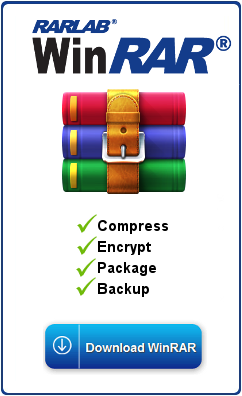
Win.RAR - Buy Now link *
Revo Uninstaller Product Page link *
Total Page Visits: 5346 - Today Page Visits: 1
Editor’s foreword: I’ve copied my mostly related posted message that has additional related topics concerning “Creating A Restore Point” for Microsoft Windows 10 and 7 as a good choice to restore your Operating System to prior top performance.
Messages postdate, Submitted on: Sep 19, 2019 @ 22:48
Greetings,
New updates for Microsoft Windows 10 and Windows 7 topics are:
When creating a Restore Point only install a fresh installation of Microsoft Windows 10 Pro or Enterprise after running anti-virus and cleaning software which also requires an PC restart to clear
cleanup junk files, viruses, etc. thus a “clean” restore point can be saved.
Then select “Create a Restore Point” from Control Panel. Go to Control Panel and type in Control Panel’s search box at top right “Create a Restore Point”, then select, click “Create” to start saving a restore point. I suggest when creating Restore Point’s file name to include a date. Using System Restore permits a fast recovery from a corrupted Operating System, virus attacks, etc.
To restore the Microsoft Windows 7 or 10 go to Control Panel and then in Control Panel’s search box at top right type “Create a Restore Point”, then select, click “System Restore”, then select a desired restore point file from available restore points.
Another update: Because of applications running in background, web browsing websites, receiving emails, I run 2-Anti-virus software and 3-Cleaning programs to remove junk files, Cache files, etc. every half-hour to every hour now. Works good with Microsoft Windows 10 and Microsoft Windows 7.
My Microsoft Windows 10 Pro x64 crashed after receiving many viruses while using internet Radio stations. I required a new fresh installation of Microsoft Windows 10 because I was not saving a System Restore Point and I was evaluating installation, reset settings, procedures, etc. on Microsoft Windows 10. Avoid internet Radio stations despite wonderful music.
I installed another 240GB SATA3 SSD in my Silver Tower PC #2. I had to initiate the new SSD from another operating system on another boot drive. Then I carefully formatted the new SSD. I then installed a fresh copy of Microsoft Windows 7 Pro x64 on the new SSD from DVD. I can change boot drives in the PC’S bios menu to select which Microsoft Windows version that I will use. Microsoft Windows 7 Pro x64 is also much faster with an SSD boot drive.
Two separate boot hard drives for 2-operating systems permits file recovery potentials from crashed operating system on different boot HDD, hard disk drive after starting the alternate operating system.
I noticed several installation issues in Microsoft Windows 10 Pro or Enterprise x64-bit and on Microsoft Windows 7 Pro x64-bit installations.
Do not install Microsoft Windows 10 Pro or Enterprise x64-bit and on Microsoft Windows 7 Pro x64-bit nor on Microsoft Office 365 software while and after selecting “Run as Administrator”. Selecting “Run as Administrator” requires selecting “Run as Administrator” to run Microsoft Office 365 programs like Word and Outlook so is not convenient.
Microsoft Windows 10 Pro x64-bit in the “Settings/Update & Security/Recovery” does suggest starting fresh with a clean installation of Windows as an option instead of “Reset this PC” and instead of “Advance Startup”. I also suggest a fresh new installation after saving a copy of your boot drive’s personal files onto another HDD.
So, I suggest not using “Reset this PC”; nor installing operating system from “Settings/Update & Security/Recovery”; nor from “Troubleshoot”; nor from “Recovery Mode” at this time. “Help from Microsoft” suggests those recovery and installation methods. Because a fresh new Windows installation assures a clean operating system’s files. Also, I still prefer “System Restore” as first choice in repairs of Windows 10 and Windows 7.
Good luck and happy computing,
David E Ros
Editor, Computer User and Webmaster Owner
Published on: Jul 23, 2011 @ 13:50 at http://www.treasure-hunting-information.com/
Revised: 11-8-2011; 1-4-2012; 4-8-2012; 6-14-2012; 6-15-2012; 7-4-2012; 10-26-2013; 2-21-2015; 5-16-2019; 5-17-2019; 6-6-2019; 6-7-2019; 6-16-2019; 9-21-2019; 9-22-2019; 9-23-2019; 9-24-2019; 5-3-2020; 6-20-2020; 5-24-2021
Published on: Feb 15, 2020 at 19:53 at http://computer-tech-information.com/
Revised: 2-15-2020; 2-17-2020; 3-15-2020; 3-16-2020; 3-20-2020; 5-3-2020; 6-20-2020; 5-24-2021
Message post published, Submitted on: Sep 19, 2019 @ 22:48
Submitted on: Sep 19, 2019 @ 22:48
Revised: 9-19-2019 10:47 pm PST, 9-20-2019; 9-21-2019; 9-24-2019; 6-20-2020 posted on 5-24-2021; 5-24-2021
Posted at treasure-hunting-information.com on: 9-23-2019; 9-24-2019; 5-3-2020; 9-18-2020; 6-20-2020 posted on 5-24-2021; 5-24-2021
Click the following image links to see advertiser's deals!
User Registration
XT Page Views & Visitor Counter






 Users Today : 107
Users Today : 107 Users Yesterday : 192
Users Yesterday : 192 Views Today : 215
Views Today : 215 Total views : 1946179
Total views : 1946179Page Views Highlights
The date with the highest number of visitor page views was on: July 25, 2018.
Total Visitor Page Views: 3384+
*
The date with the next highest number of visitor page views was on: 3-13-2022.
Total Visitor Page Views: 2211+
Users: 185+
Total views : 1298385+
*
The date with the next highest number of visitor page views was on: 1-12-2022.
Total Visitor Page Views: 2706+
Users: 196
*
The date with the next highest number of visitor page views was on: November 10, 2018.
Total Visitor Page Views: 2413+
*
The date with the next highest number of visitor page views was on: July 30, 2021.
Total Visitor Page Views: 2208+
Users: 340
Total views to this date: 970726
Quick Selection Index
- Home Post
- David, Webmaster and this Website!
- What’s new on Treasure-Hunting-Information.com? Page 1 of 3
- What’s new on Treasure-Hunting-Information.com? Page 2 of 3
- What’s new on Treasure-Hunting-Information.com? Page 3 of 3
- Getting Internet Traffic to my website
- Website Software I Presently Use
- Solving WordPress Hacking Issues
- Browser Problems? Microsoft Windows 10 and 7 OS Tips-Part I, II and III
- I’m not available for Freelance Projects and/or Consultations
- Images of Treasure-Hunting-Information.com
- Original California Poetry & Stories by David E Ros
- Questions about YouTube.com’s videos answered
- Getting Started with Treasure Hunting Activities
- Big Gold Nuggets Found! Videos & Informative URL Links Index
- Treasure Hunting & Prospecting Videos index
- History of Gold & Gold Mining Informative URL Links
- Metal Detecting Videos
- Placer Gold Panning, Sluicing, Dredging, Crevicing, Sniping, etc. Videos
- Desert Gold Drywashing, Trommel Mining, etc. Videos
- Ghost Towns, etc. – United States of America Videos
- Ghost Towns, etc. – Worldwide Videos
- Old Mines – Historical & Operating – USA Videos
- Ghost Towns & Mines – USA & World-Wide Informative URL Links
- Hiking to Gold Mines, USA Videos
- Famous Lost Gold Mines Treasures Videos & Information
- Treasure Stories published on the Internet
- Lost Gold Mines & Lost Treasures Informative URL Links
- Gold Rush Videos & Informative URL Links
- Sunken Ships Underwater Treasures Videos
- GPAA – Gold Prospectors Association of America Videos
- Rockhounding, Gemstone & Mineral Specimen Collecting Videos
- Artifact & Relic Hunting Videos
- Meteorite Hunting, Collecting Videos Index
- Garage, Estate Sales, Flea Markets, Thrift Stores, Rummaging, etc. (Buying and Selling) Videos
- Dangerous Wild Animals, Reptiles, Insects, and Humanoids, (Humans)! Videos
- Treasure Hunting Book Sources
- Treasure Books List and Index
- Book Reviews
- Treasure Magazine Sources
- Treasure Magazines for Sale
- Join a Treasure, Treasure Hunting & Rocks, Gems and Minerals & Authentic Artifacts Message Boards and/or Forums
- Treasure Map Sources & Informative URL Links
- Lost Dutchman Mine Maps
- Lost Dutchman Gold Mine Maps # 1 through # 10
- Lost Dutchman Gold Mine Maps # 11 through # 20
- Lost Dutchman Gold Mine Maps # 21 through # 30
- Lost Dutchman Gold Mine Maps # 31 through # 40
- Lost Dutchman Gold Mine Maps # 41 through # 50
- Lost Dutchman Gold Mine Maps # 51 through # 62
- Scribd.com, etc. Treasure Hunting Articles, Newsletters & More
- All 14-“Collector’s Treasure Magazines Indexes–x9-20-2023-1x is being reviewed
- “California Mining Journal August, 1931 V. 1 # 1” .pdf Download from ICMJ magazine
- “Mojave Desert, California” Treasure Hunting, Historical Accounts, etc. Downloads
- “Sierra Nevada, California” Treasure Hunting, Historical Accounts, etc. Downloads’
- “Treasure Hunters Newsletter” Downloads
- Treasure DVD, VHS Movie & Video Sources
- Treasure DVD, VHS Videos for Sale & YouTube.com Video’s Links, USA & World-Wide, A thru C
- Popular Old Western Culture Music Videos
- Popular Culture Music Videos – page 1
- Interesting TV Introduction Videos
- Interesting TV Musical Commercial Videos
- “The Fox with Ylvis” – “What does the Fox Say?” Music Videos
- Amazon Associates Program & Affiliate Ads
- Revo Uninstaller product descriptions
- WinRAR product descriptions
- Ros Company Store # 1 “https://roscompany.com”
- Index to Treasure Stories in U.S.A. Magazines of T-H-I.com
- Pleasure-House-for-adults.com and Ros Company “Just another Music Lover’s website”
- Photographic Images by David
- Computer-Tech-Information.com
- Contact David
- All 14-“Collector’s Treasure Magazines Indexes–x9-20-2023-1x is being reviewed

Leave a Reply
You must be logged in to post a comment.